Tutorial: Integrating with DK Tools Localization
Introduction
The BookMenu plugin was built from its inception to integrate well with Localization plugins. However, there are many different localization plugins available out there, and making them compatible while also remaining compatible to Visustella's plugins is a might task. Apart from that, setting up the plugin may be slighltly different depending on which localization plugin you are using.
In this tutorial, I'll show you how to setup you project with the DK Tools Localization plugin. You may be able to use other plugins if you wish with small changes to this steps. I cannot, however, garantee 100% compatibility with every other plugin out there.
IMPORTANT: You cannot work with the Plugin Manager datasource when integrating with a localization plugin. You must be comfortable editing JSON files, and use then JSON type datasource.
Setting Things Up
The first thing you must do to ensure things work properly is to order your plugins. As for your localization plugin and other Visustella's plugins you may use, you should follow the developers instructions as to order them. But TAA_BookMenu should always be placed AFTER both of them. Here's an example for DK Tools plugins:
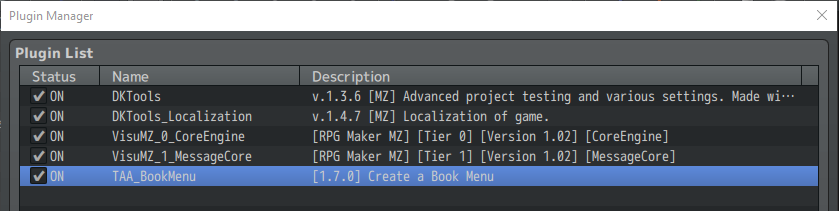
You will need to create a JSON file for each language your game will support. The file naming you use may depend on which localization plugin you are using. For DK Tools Localization, all files must have the same name, but placed under each specific language directories:
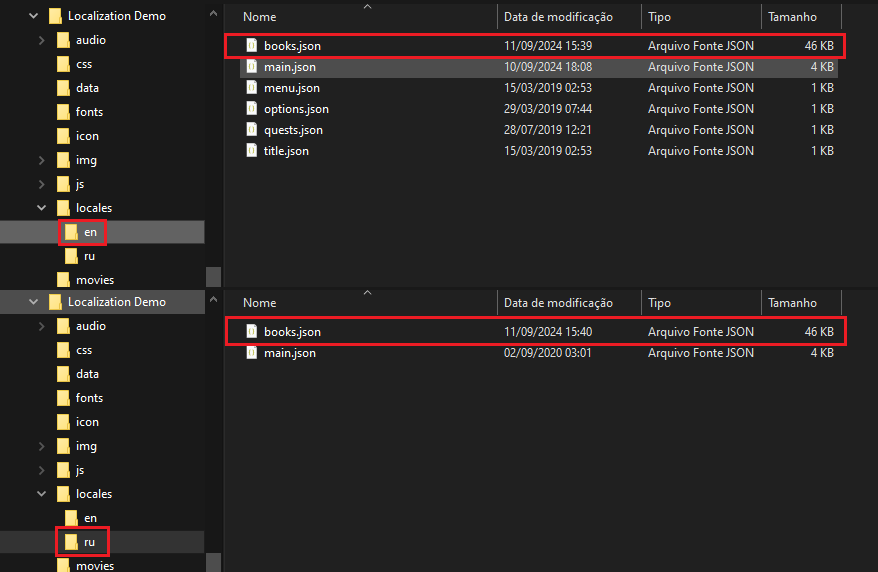
Both files must have the same data structure, keeping the same object names and book keys. The translations should be applied only for the textual contents on each object. Here's an example:
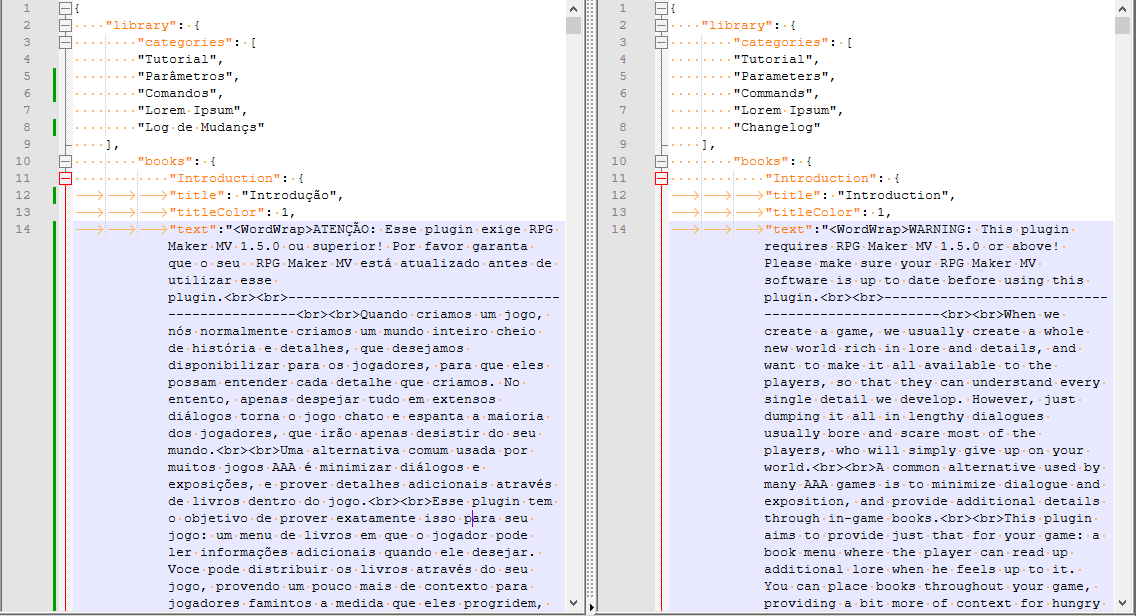
With that in place, let's config the plugin itself.
TAA_BookMenu Parameter Setup
Here we need to mind two specific configurations.
- First, ensure your "DataSource Type" is set to JSON File. Then open the "JSON Config" parameter object and point to one of your book JSON files. It doesn't matter which language you refer here, the plugin just need to look at one of them to load the data structure and prepare itself to navigate through it. Of course, be sure to fill out the other parameters with the object naming convention you use on your files.
- Second, you need to adjust the "Localization Escape Code" according to you localization plugin. This parameter functions as a reference for the plugin, so it can build the tag your localization plugin expects for each part of the menu. The plugin will replace the text '{key}' with the JSON path for each text it must display, so the localization plugin can then replace it with the proper language text. So, you need to setup this param in a way that the '{key}' is then enclosed by whatever you localization plugin is using to tag text keys. For our example, with DK Tools Localization plugin, it uses a {} pair. Therefore, we then set our param as '{{key}}'.
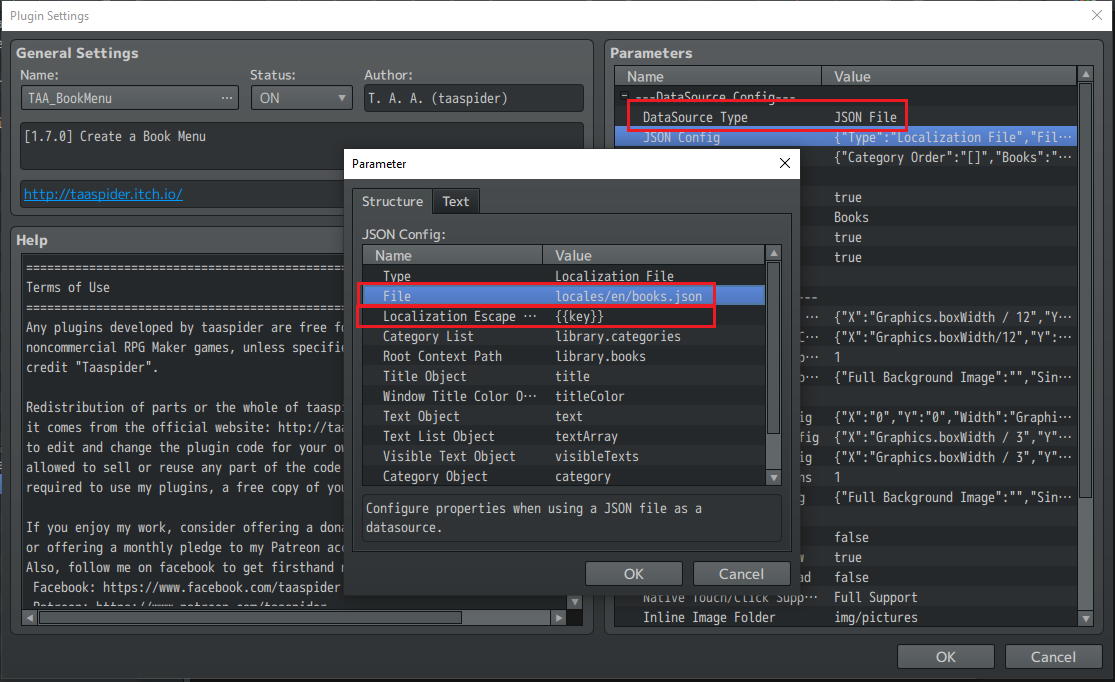
After that, you're good to go!
Just test your game and switch languages to check everything is in its place!

(Please ignore the fact that the language names do not match the displayed text, I just meant to show the setup in action, so I based myself into preexisting samples!)
Conclusion
Setting up the plugin to go along localization features may be confusing, but it is actually quite simple. Keep in mind, though, that how you do it may depend on how the localization plugin of your choice actually works. You may need to tweak some of this steps if you're using a different one!
I hope this tutorial helps you setup your project!
Get Book Menu Plugin
Book Menu Plugin
More posts
- Changelog: Version 1.7.0Sep 12, 2024
- Changelog: Version 1.6.7Feb 18, 2023
- Changelog: Version 1.6.6Oct 26, 2022
- Changelog: Version 1.6.5Jul 02, 2022
- Changelog: Version 1.6.4May 02, 2022
- Changelog: Version 1.6.3Oct 28, 2021
- Changelog: Version 1.6.2Oct 20, 2021
- Changelog: Version 1.6.1Jul 18, 2021
- Changelog: Version 1.6.0Apr 05, 2021
Leave a comment
Log in with itch.io to leave a comment.